Please note that I will not dive in details to show how to create queues, calendars and SLOs rather than discussing the idea, I assume you already has the knowledge of creating SLOs inside SCSM and you can always refer to the following link: –
Configuring Service Level Management in System Center 2012 – Service Manager
Hello again, the topic of creating SLOs inside Service Manager is vital and you can read about it here, in brief SLO or Service Level Objective is a way of making sure that different tickets inside the system will be solved and completed within a defined time to ensure the satisfaction of the end users and to encourage the analysts and the resolvers to work on the requests in a timely fashion.
The question here is: what If Service Manager is dealing with end users who belong to different countries, as we know the working days and holidays vary from one another, How can SCSM deal with SLOs in this case ?.
Walkthrough
First we need to create different calendars for each country and define the working hours and holidays in each, eventually you will have multiple calendars inside the system as below:-
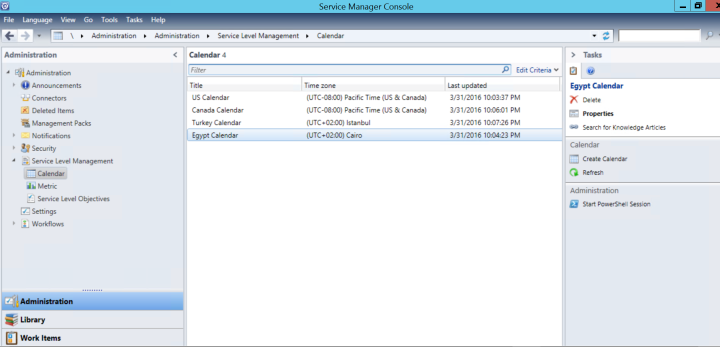
Second we can leave the metrics as they are, by default in SCSM you have two metrics one for Incidents Resolution and the other is for Service Request Completion as below (unless you want more metrics for measuring the response time and other milestones): –
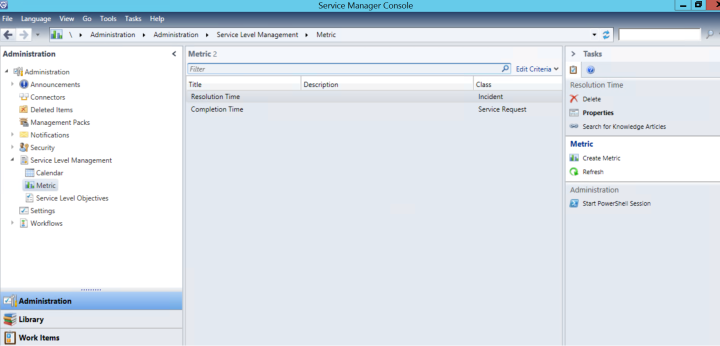
The most important part here is the queues.
We need to create queues for each country, for example, in a one country scenario, If I need to create queues for Mail Problems, it will be done once, here we will create this queue for each country, the criteria will be the Incident / Service Request Category / Area and the Affected User’s Country
Please note that a functioning AD connector must be created and the attribute of country must be updated in all the AD users
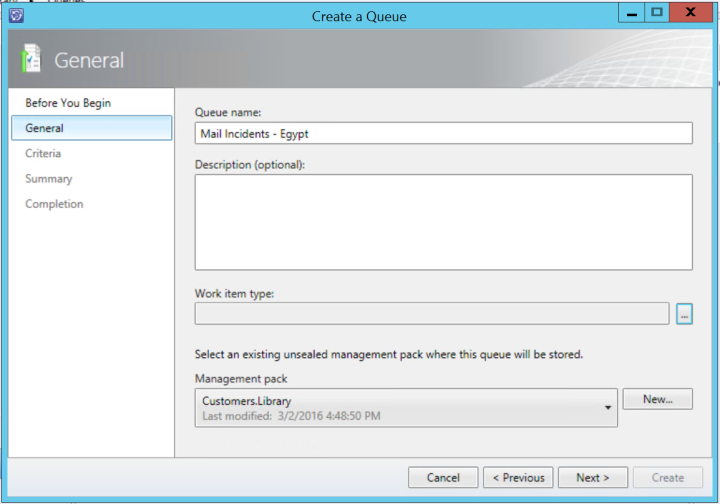
In work item type please (whether you are going to create a queue for incident or service request) choose the incident (advanced) or service request (advanced) from the list of combination classes
The “advanced” work item type will give you the ability to expand the class to be able to add more criteria, the criteria we need here will be the Affected User’s country as we discussed.
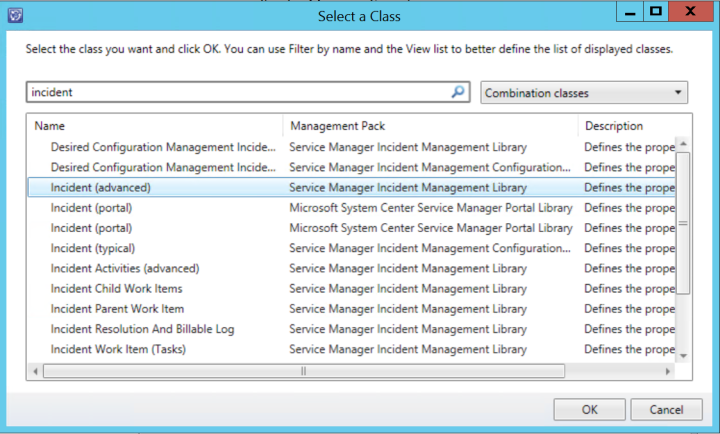
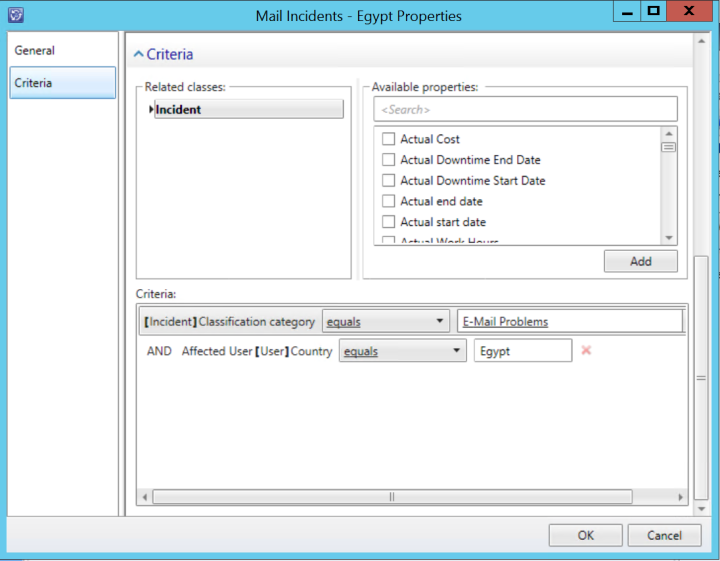
Repeat the previous steps for all the countries, create queues for each incident category or service request area you want to use for SLOs and don’t forget to add the criteria of the country (If you have let’s say 8 countries this means that a created queue will be created 8 times).
Finally create the SLO for the country putting the calendar, the metrics and the queues all together.
Another Possible Scenario
You may face another scenario when you want the end users to choose the country!, you will do the following:-
1- Extend the incident/service request classes and make a custom country lists, you can use this document to know how to do it.
2- Fill the custom list with countries (From Library –> Lists –> <Countries_List_Name>)
3- When creating queues as we discussed, the additional criteria this time besides the category / area will be the country in the custom list in step 2.
4- Finally when making an offering through the portal you will make the end user choose the list from the request form or If you open the ticket from the console you will choose the end user’s country from the list of countries extension.
I hope this was informative for you.
Thanks for reading.
